LinkedIn and Sales Navigator
Using keywords and boolean searches
Written By:
Last Updated on September 14, 2024
Just like searching for results on Google, simply type in a relevant keyword or phrase to get started with finding your target audience on LinkedIn.
Keywords are an easy way to get the lay of the land and do your research. You should ask:
How many results am I getting? If you're getting too many, you might need to combine your keyword with additional filters. Too few and you might need to broader your keyword search
Are the people in my search results likely to be interested in my product or service? If not, maybe try to search using a different keyword
What are the similarities and differences of the people in my search results? Are there ways to filter to get even closer to your ideal people or profiles?
By doing this, you can quickly understand what your market looks like on LinkedIn. Remember: keywords are just the tip of the iceberg for searching on LinkedIn Sales Navigator.
Boolean and exclusion operators
If keywords are the tip of the iceberg, boolean and exclusion operators allow you to see what's beyond the surface. What are they?
Boolean operators: turn your keyword searches into a complex and precise formula (yes, just like a math equation) to get you even closer to your ideal audience
Exclusion operators: add a condition within your keyword searches to exclude particular results that don't fit your ideal client profile.
To use a boolean or exclusion operator, simply append it to the end of your keyword search, similar to the format that you see in the example column.
💡Looking to make your searches even more precise? Use the parentheses operator mentioned below to easily mix and match multiple operators within one search.
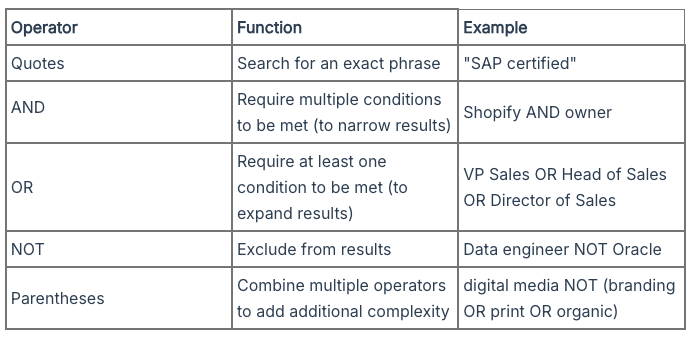
Related to LinkedIn and Sales Navigator

