Managing Your Inbox
Send scheduled messages at a future date
Written By:
Last Updated on September 14, 2024
Scheduled messages allow you to write messages now, but decide when in the future you want to send your messages. This can be useful when you're engaging with someone in a different timezone, maybe you're going through your messages on a weekend, or if a prospect has simply told you the best time in the future to reach out.
This can be incredibly powerful so you don't lose out on opportunities by failing to properly follow up.
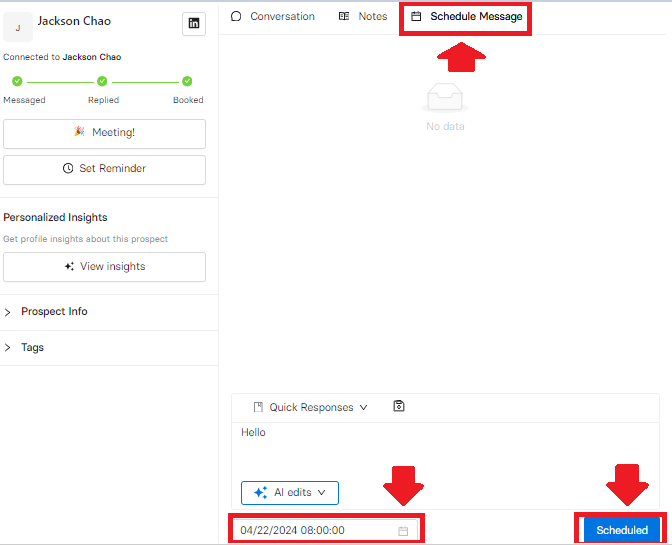
Send a scheduled message
This feature is found in various sections of both My Inbox and Team Inbox (for Teams users).
Click Inbox / Team Inbox in the left sidebar
Click the Connection's name in the All section OR the View Conversation tab in the Unread section.
Click the Schedule Message tab at the top of the window
Type in your message (or select an existing Quick Response)
Select the date and time you want the message to get sent out
Note: the date and time is adjusted to reflect your timezone
Click Scheduled and your message will be sent out at the specified date and time in the future
Related to Managing Your Inbox

