Managing Your Inbox
Mark as Meeting Booked
Written By:
Last Updated on September 14, 2024
Unlock Real-Time Wins: Mark Meetings & Reveal Instant Opportunities!
Use this functionality to highlight areas of improvement, such as where a Nurture Campaign could come in handy to users who didn't book a meeting. You can also easily see which stage of the conversation you’re at with your prospect to close the loop!
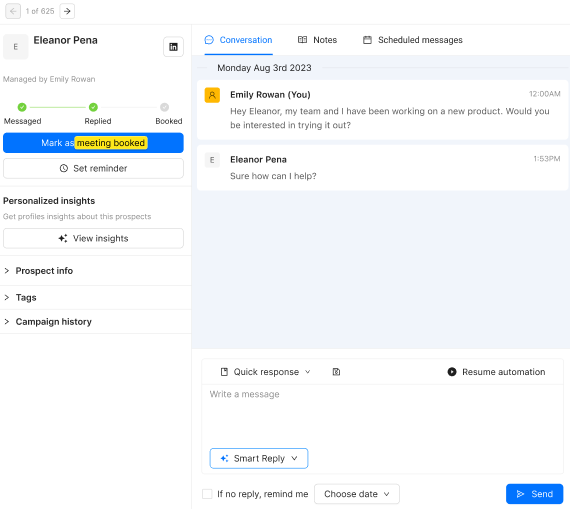
How to mark a meeting as booked:
Find the relevant prospect and their message under Inbox, Connections, or Sent.
[If in the Inbox] Select the message itself.
Head to the contact panel on the left. Select ‘Mark as meeting booked’.
Success! 🎉 Once you’ve marked a meeting as being booked, all three actions (Message > Replied > Booked) will be presented as complete.
To unmark a meeting as being booked, select the 'Meeting!' button.
Find a list of meetings marked as booked:
Head to Connections > filter by ‘Meetings’. You can even use this as a way to keep track of common types of customers you’re interacting with and leverage this info for future outreach strategies.
Find a summary of meetings marked as booked on the Org Hub page:
If you have admin permissions on SocialLead for Teams accounts, you’ll see a summary of the number of meetings booked within the identified timeframe.

Here's why you should start using it:
Optimize Platform Utility to Boost Your Sales: By marking your meetings as 'booked' and leveraging the accompanying analytics, you'll be better positioned to craft impactful sales strategies, enrich your sales dialogues, and boost your closing rates.
Sales Cycle Analysis: Tracking your meetings can help you understand the nuances of your sales progression, allowing you to anticipate needs and adjust strategies accordingly.
Help Train SocialLead's AI: Log your 'Meetings Booked' to enhance our AI's understanding of successful strategies for different customers.
Related to Managing Your Inbox

